2. Labeling data¶
Open SLEAP project¶
Let's open a SLEAP project by going to File → Open Project... → double-click labels.v001.slp:
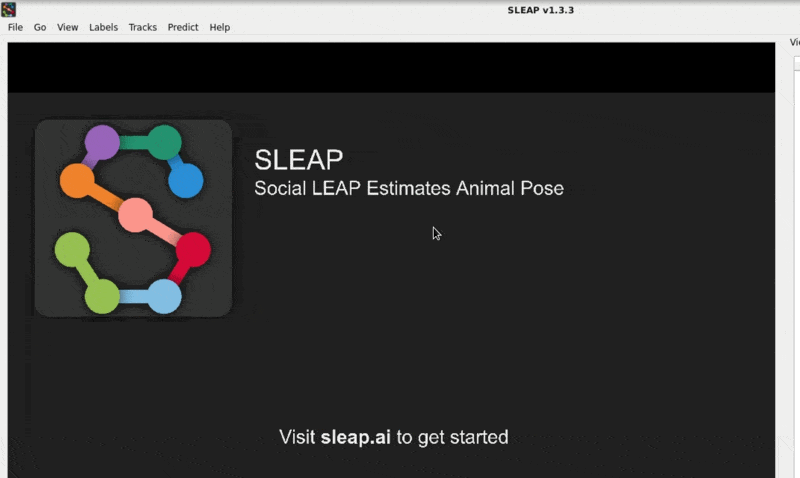
Navigating the data¶
In SLEAP, you can click and drag the seekbar to navigate to different parts of the video:
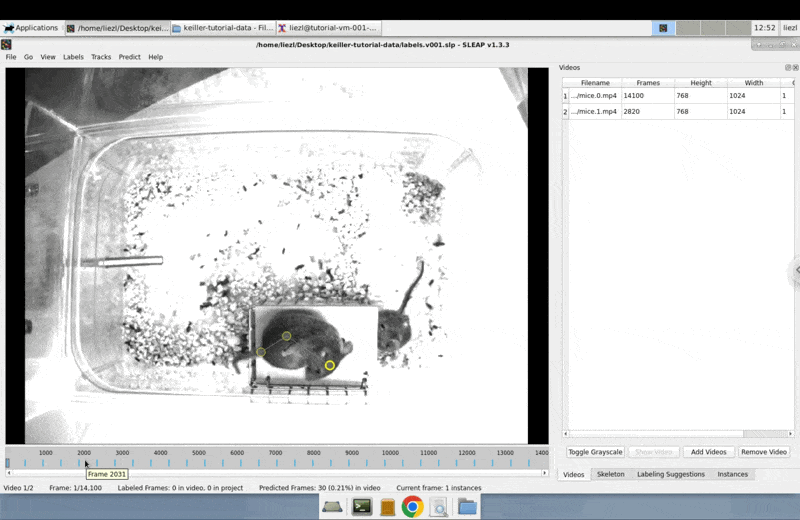
For our activity, we're going to click over to the Labeling Suggestions and focus on the frames that the AI has already made initial guesses on:
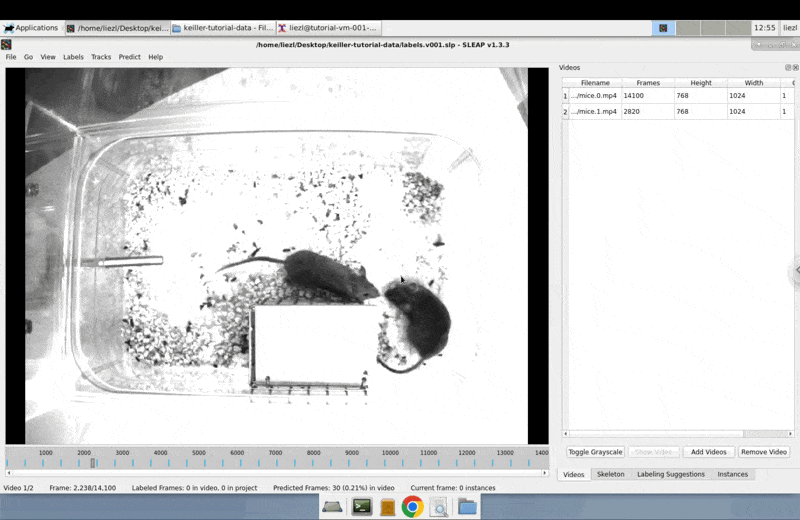
You can go forwards and backwards by clicking on the different rows of the table on the right, or by pressing Space / Shift+Space.
Correcting predictions¶
To teach the AI, we'll be correcting the labels that the AI initially generated.
-
Press Space until you get to a frame that looks a bit funky.
-
Create an instance from the prediction by double-clicking the predicted instance, then just click and drag the nodes until they're on the correct spot:
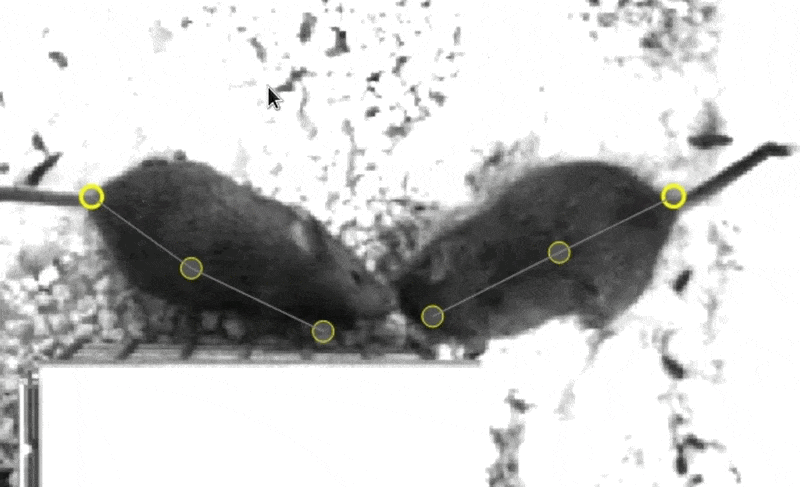
Tip
To zoom in and out, use the scroll wheel on your mouse, or the two-finger scroll gesture on your touch pad.
But what if the AI didn't find one of the animals? In this case, we need to make a new instance!
To do this, you can right-click in the background and click default to create a new instance:
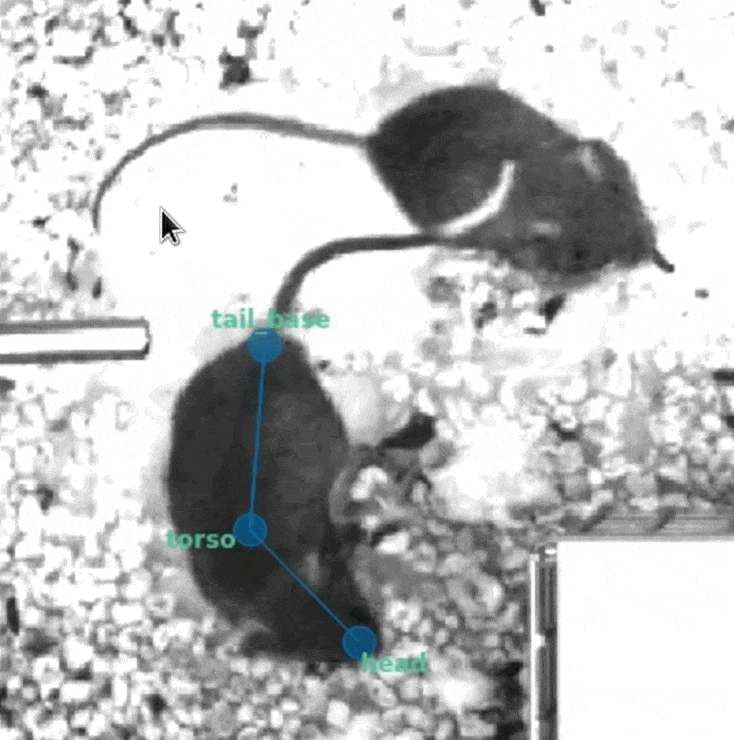
Tip
To quickly move the entire instance, hold Alt (PC) or Option (Mac) while dragging any node of the instance.
Keep going until you've labeled 30 frames. You can see how many you've done so far on the right side:
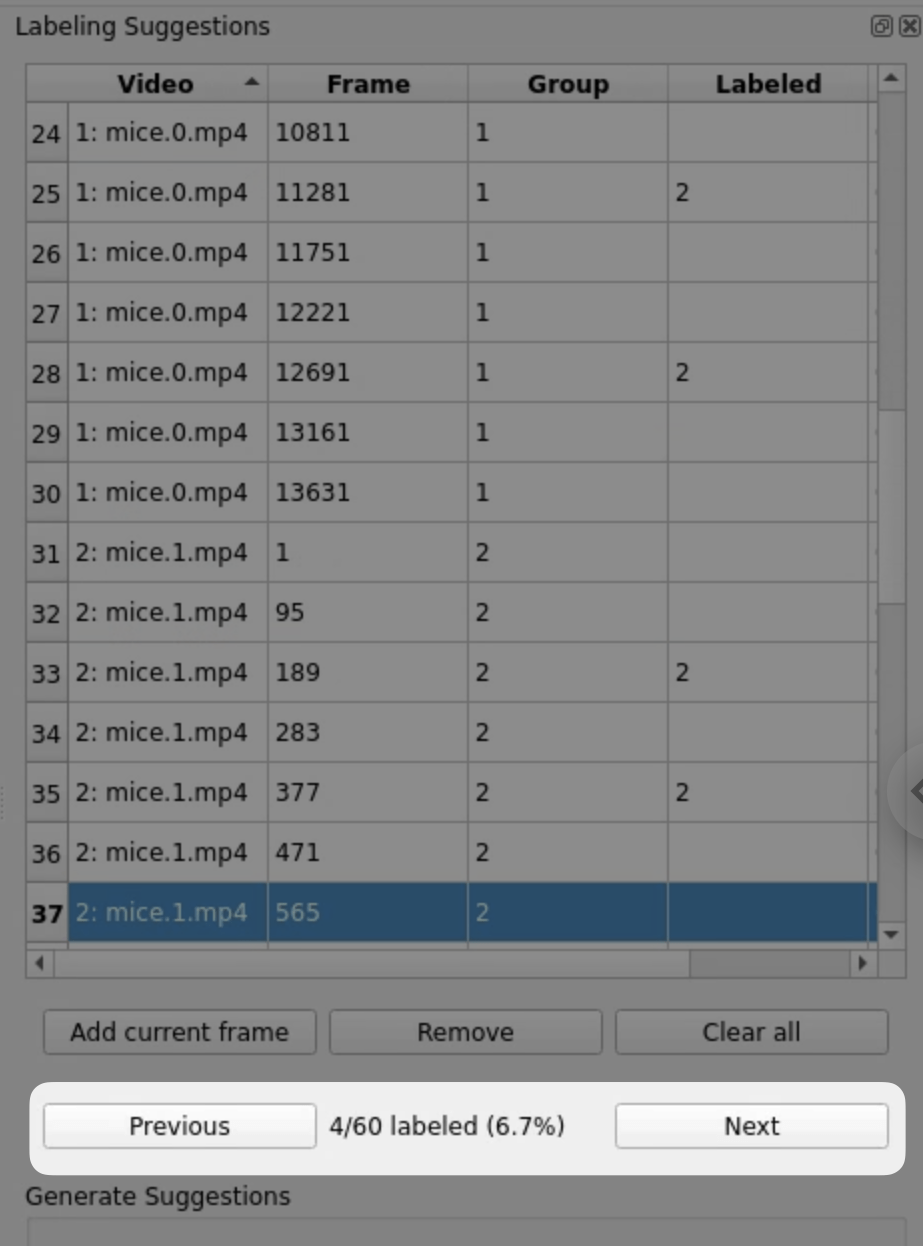
You did it!